Converting Exercises for Online Facilitation - the Dot Game
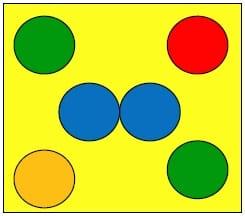
In a previous post, I described a process for converting a location-based exercise into an online exercise and walked through an example. Those steps included:
- Find the key physical steps in the location-based exercise
- Consider three options to replace the physical steps with virtual steps
- Choose plan A and plan B for the virtual exercise.
Recently, Helene Gidley and Tom Meloche of A2Agile invited me and a few colleagues to test out their online version of the Dot Game. This game has been used by lean and agile trainers for several years and is useful for teaching many lean concepts in roughly 90 minutes. There are several descriptions of the physical Dot Game on the web such as one from Crisp and one from Lean Simulations.
If you are looking for an online replacement for the Penny Game or the Ball Point Game, you might want to look at what Helene and Tom developed with the Online Dot Game.
Find the key physical steps in the location-based exercise
The steps in this game are straightforward where you have 8 people play the roles and follow the steps shown below in the “visual specification”.
Steps:
- Business Analyst – Picks 6 sticky notes
- Technical Analyst – Puts on a yellow dot
- Designer – Puts on a red dot
- UI Developer – Puts on a green dot
- Developer – puts on both blue dots (they should touch but not overlap)
- Tester – discards anything of poor quality
- Project Manager – uses a stopwatch
- Customer – receives the finished product
After each round, the “team” reflects on what they might change and are allowed to pick two changes for the next round. By the third round, the team has typically moved into a more efficient workflow.
So the key physical steps are:
- Pick sticky notes
- Place a dot
- Move work in progress to the next station
- Time and record statistics (I spoke about timers in the previous post. Recording statistics can done by one individual in any tool and shared or collaboratively calculated)
- Brainstorm ideas to change how they work and “vote” to decide the top 2 changes
Consider three options to replace physical steps with virtual steps
Physical Steps – “Pick sticky notes”, “place dot” and “move to next station”
Replacing physical tokens with online tokens sometimes introduces challenges in converting location-based games into online games.
Also, keeping the movement within one tool can make it easier for participants in the exercise. If you have some participants that have not used many online tools, multiple tools in an exercise may be overwhelming. So let’s consider some options for converting the movement steps.
Option 1: Basic Collaborative Drawing Tool – Sometimes the simplest tool can be the easiest to use in an exercise where you may have participants with a wide range of online experience. Also, selecting a tool that might be familiar to some of the participants means that some participants can assist others.
I’ve converted many exercises onto Google Slides or Google Drawing. Typically, you can prepare the tokens in advance so participants don’t have to create them. This also helps keep the board space somewhat more uniform and manageable for all. Below is an example of a Celebration Grid exercise I converted into a Google Draw template. Note how several “sticky notes” were created in multiple colors and placed around the board.
The key challenge with this approach is that the space for the board is usually limited in these tools. So if you have a large number of participants (like the 8 players for the dot game), the board fills quickly with sticky notes and it’s difficult to manage for the participants.
Option 2: Advanced Collaborative Whiteboard Tool (Miro or Mural) – These tools provide a very large canvas that can be expanded. So all of the participant stations can be laid out and notes and dots can be placed around the board like in option 1. However, participants new to online drawing tools sometimes find the interface to these tools overwhelming. If you have more than two people in this situation, this option might actually fail miserably. I have actually heard this happen to some online facilitators.
Option 3: Trello – Helene and Tom selected Trello as their option. Their approach converted the sticky notes to Trello cards and the dots to the different labels you can place on a card as shown in the figure below.
The BA role creates the card in and places the word “sticky” on the card. The other roles add labels to the Trello cards similar to the color dots they would place in the original game.
I was somewhat skeptical about the choice of Trello for two reasons:
- Not everyone knows the label feature on Trello cards
- Each participant needs to set up an account to add and modify cards in Trello
Helene overcame these challenges in her facilitation by leading a short warm-up that barely lasted 5 minutes. We had individuals with a mix of online skills and some had never been in Trello. They picked up the needed skills quickly in the warm-up.
Also, there is more than one way to place labels on a Trello card. This introduces enough variation to emulate the variation of how the physical dots are placed on the physical sticky notes in the location-based version of the game. I’ll not explain the different approaches. See if your participants figure out how to “optimize” this step.
Physical Steps – “Brainstorm and vote”
This step also requires a board that allows participants to write down one idea per note card where others can see the idea. All participants also need a way to “vote” on the ideas shared.
Option 1: Trello – To keep the number of online tools to a minimum, you could set up a second Trello board. Each participant could write one idea per card and everyone could vote. However, there are limitations to this approach. Voting usually requires a Trello “power up” (i.e., a plug-in) that requires users to open a card and vote. This requires some setup and depending on the power-up can have different behaviors (such as allowing only one vote per card per person)
Option 2: Lean coffee or advanced whiteboard tool – If you are familiar with the agenda-less meeting format known as lean coffee, you may be aware of several online tools that can allow you to create cards and vote such as funretro.io, leancoffeetable.com and Retrium.com. I have even run virtual lean coffee using a Google document. You might be thinking you could use Miro or Mural again. However, these options introduce another tool that may be unfamiliar and might not often be used by participants.
Option 3: Basic note card tool – A simple online note card tool, such as Google Jamboard, NoteApp, or Lino, provides sticky notes, but no voting mechanism. However, you could have participants vote using a symbol (like a # sign per vote). This approach worked in my early days of running virtual lean coffee. Also, these tools are so simple it requires very little orientation for new users.
Choose Plan A and Plan B
For Tom and Helene’s version of the online game (plan A), they use the following:
- Trello – for the simulation
- Google Slides – for the instructions
- Google Sheets – for the Project Manager calculations
- Google Jamboard – for the team to brainstorm ideas for improvement and choose 2 ideas to implement in the next round.
Four different tools may seem to be too many to juggle, but it depends on who uses them:
- Trello and Jamboard – managed by the team
- Google Slides – managed by the facilitator
- Google Sheets – managed by the Project Manager role
So all four tools need to be prepared by the facilitator in advance, but the tools are managed in different ways by different roles in the game.
Our testing of the game worked well. We definitely discovered bottlenecks and found opportunities for improvement as shown in this figure below.

Plan B for running the online Dot Game might be setting up the entire activity in Miro or Mural which would allow game instructions, role-based workspaces, timers, voting, pre-made “sticky notes” and “dots” all within the same tool. However, you would need additional orientation time for participants in the beginning. The advantage would be that you would need just one template for setup rather than four different templates in four different tools.
Moving further into online facilitation
Hopefully, this article provided ideas on how to translate a location-based activity to online activity. For more ideas, you may wish to sign up for my newsletter or join me in an upcoming online facilitation workshop.
